Let’s start with Health Academy
Everything you need to know to create a course with the Health Academy
Table of Contents
WELCOME ON BOARD!
Welcome to the Health Academy, an easy and intuitive platform to create styled and engaging courses with little or no effort.
In this article, we will go through the steps required to set up your account, build your profile page, create your courses, and start making money.
Follow the step-by-step process and watch the tutorial videos to start your journey with us and translate your knowledge into effective and engaging courses.
ACTIVATE YOUR ACCOUNT
Access and manage your Profile and Instructor Portal
To activate your account and access the Instructor portal and all the features of our course building system, you will need to set up your password by clicking on the link received in your inbox.
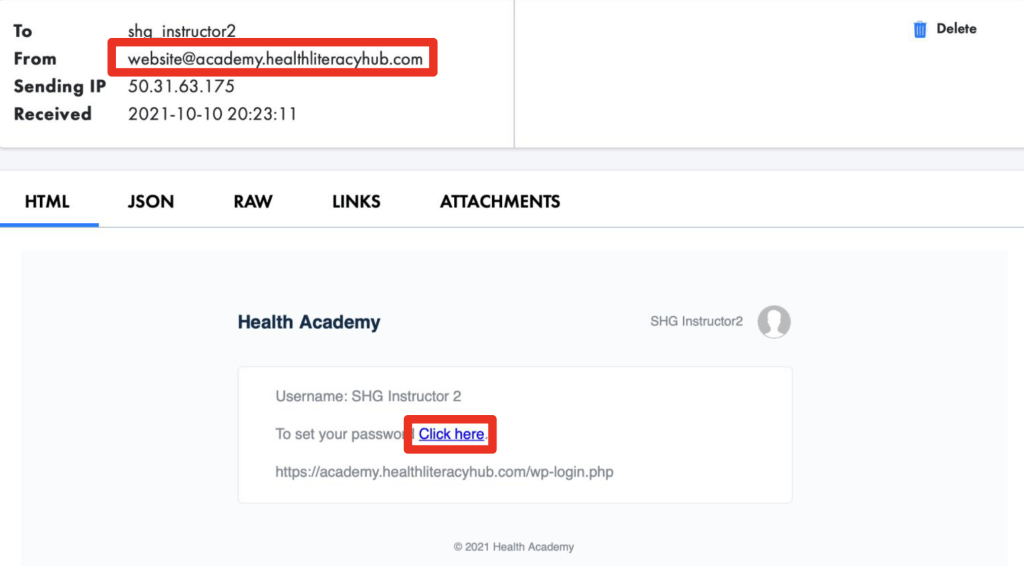
Then Reset your password and press Save. A message will appear to confirm that the new password has been set up. Now you can click on Go to Health Academy to access your account.



Once you log in, you will be sent to the Instructor Portal.
Select the Health Academy logo to be directed from the Instructor portal to your personal profile page.

CREATE A GROUP
Manage an entire class at once by organising students into groups and enrolling each group into a course.
From the sidebar in your Instructor Portal, select Groups and click on Add New.


In the section called Group Page, enter the name and description of your Group.
In the section called Settings, change the Group Content to be visible to everyone (always visible) or restricted to your students (only visible to enrollees).


Move to the section called Courses. All the courses that you created or enrolled in will display in Group Courses.
Search the course that you want to assign to your group and move it across the right column (Assigned Group Courses) by using the right arrow.
Publish your Group and click on the W Logo to return to the Management Portal.

INVITE STUDENTS TO YOUR COURSE
Manually invite students to join the Health Academy and enrol them into your courses
From the Profile page, open the drop-down menu, select Email Invites and then Send Invites.


In the Send Invites section, add the students’ names and email addresses.
Then click on Send Invites.
A confirmation message will appear on your screen and the students will receive an email with the invitation to join Health Academy.

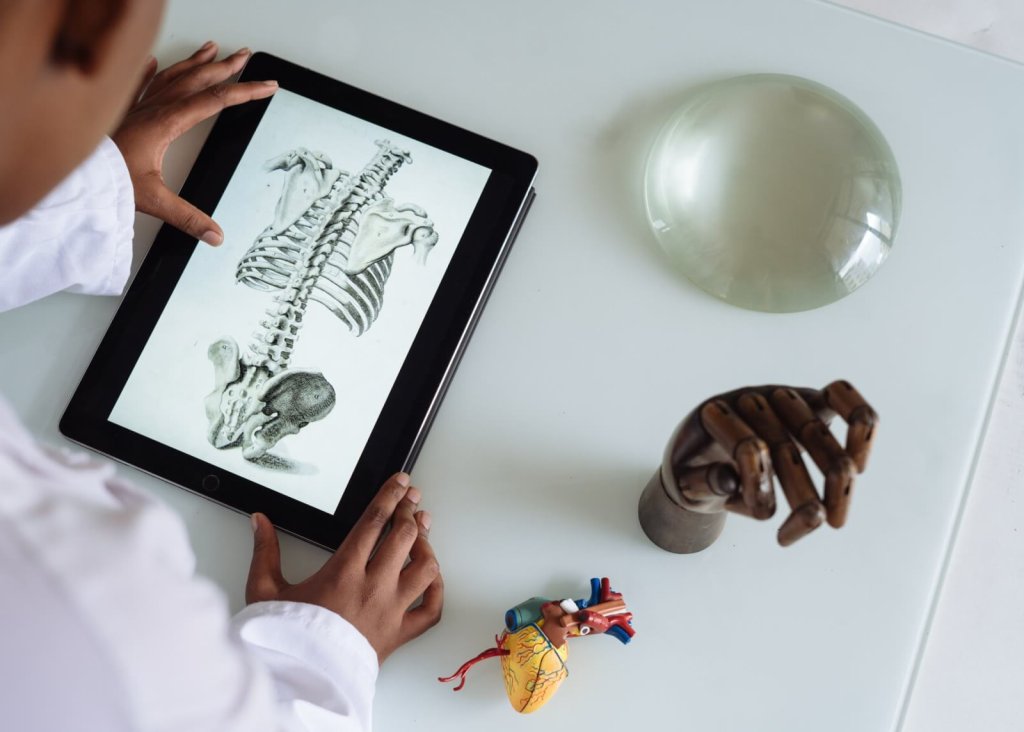
When a student accepts the invitation to join Health Academy and activate their account, their status will be marked as Registered.
To add students to a Group, from your Profile page, select Groups and click on the specific group that the student will be added to.


On the Group page, select Send Invites and click + (plus) next to each student’s name to add them to the selected Group.
Press Send to invite your students to join the Group. Each student will receive an invitation in their private Profile. The students added to this Group will have access to all the courses that the Group is enrolled in.

CREATE OR EDIT A COURSE
Build a new course or modify an existing one.

On the Instructor Portal, select the icon Courses to access the dedicated area of the platform.
Search the Course that you intend to modify and click on Edit.
Alternatively, if you wish to create a new course, click on Add New and type the title.


Select the Builder page from the top menu.
In the Builder, identify the topic that you want to modify, hover over it, and select Edit.


Select Edit with Elementor.
Edit the course content by dragging and dropping the Elements available on the left panel.


Save the changes by selecting Update.
Select the squares on the right side corner of the sidebar to return to the Elements. Alternatively, click on the three horizontal bars on the top left corner and click on Exit to Dashboard to return to the Course.

Do you have any questions? Reach out at [email protected].

